The Fulcrum team creates a virtual company culture in a number of ways. One of the popular ways to toast one another is through GeoBooze, our Fulcrum + Slack-integrated drinks sharing form.
Slack has become one of the leading chat messengers for startups and tech companies (read Zapier’s use and Slack love). This communication tool provides a one-stop-shop for reviewing code changes, seeing who is tweeting about the company, viewing customer questions and support needs and more. It has become a way for the company’s remote workers to feel more a part of the team through real-time messaging, funny emojicons, and GIFs.
Slack for virtual company culture
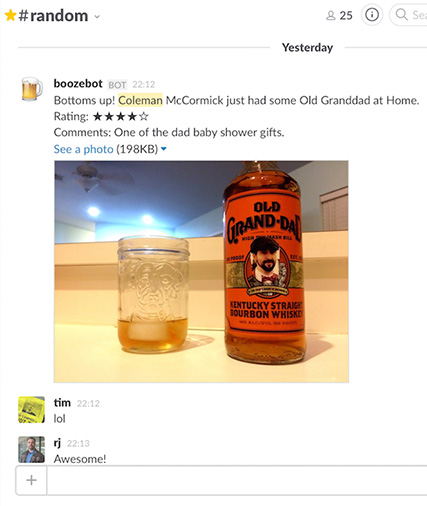
Slack is essentially a well designed and user friendly IRC channel. It can be used in any browser and on any device. Teams create different channels, like ‘#engineering’, ‘#support’, ‘#marketing’, etc to discuss different aspects of the company. Within each channel, teams can set up different customizations, such as showing all of the tweets that mention the company name (@fulcrumapp) or all of the emails that get sent to (support@fulcrummapp.com).
Users can use hashtags and emojis (the 👍 emoji is essential). Users can embed Google Drive files, pdfs, images and screenshots by drag and drop. You can upload hilarious GIFs and images when certain words are used or by pasting in the link. All of these features take advantage of the Slackbot and integrations that make this tool so popular.
Slackbot and integrations
The integrations are a key component of why our team chose Slack to improve our team’s communication. We link up a range of tools, such as our GitHub repositories, Intercom chats, and support channel emails.
Slackbot, which is Slack’s built-in robot that allows users to customize their experience, and app integrations permit Slack to be used with a number of other online tools, like Google Hangouts, GitHub, Google Drive, Twitter, etc. For example, in our #engineering channel we created an integration that messages the channel whenever someone commits to our Fulcrum code repositories on GitHub.

One of the most rewarding integrations that we have set up are the Fulcrum GeoBeers and GeoFood apps. Anytime someone on the team has a beer or meal that they want to share with our team, they rate and snap a picture for us all to drool over. This is how we set up our virtual happy hour.
Creating a Fulcrum app
- Set up a New Fulcrum account. Click ‘+ New App’ in the top right corner.
- Choose ‘Design a new app’. Under App Name we will call it ‘GeoBooze’ and describe it as ‘The company app for recording our adult beverage moments.’
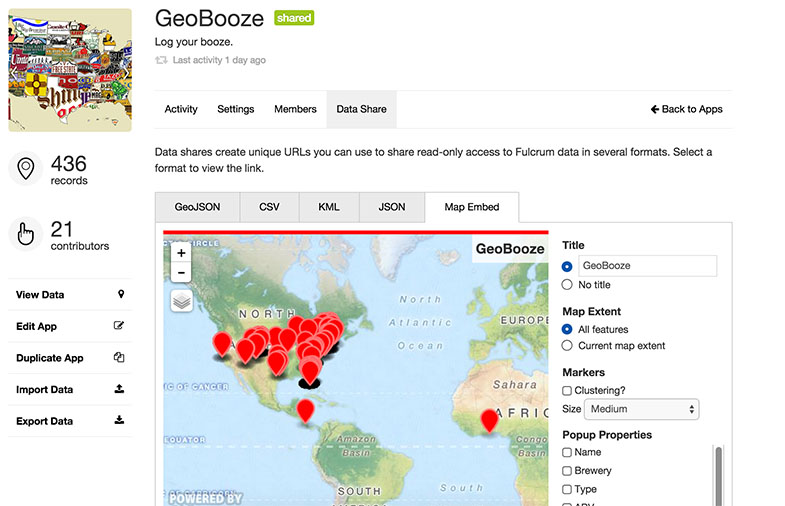
- Fill out the forms. In this case we decided it best to only have the ‘name’ of the beer be mandatory. We included various tags, such as venue, ABV, Rating, Comments, and a place for a picture. These attributes are important to set the stage for the experience you are having while consuming your beverage.
- ‘Save and Exit’. If you click the ‘Settings’ tab in the middle navigation you can upload an icon image for the app.
Setting up the Zapier link
Zapier is an awesome tool for linking web services together. We’ve written about connecting with Zapier, sending SMS messages through Zapier and piping live data into spreadsheets. But one of the coolest things you can do, is integrating Fulcrum with Slack. (Check out our Fulcrum-Zapier integration page for more about how to integrate Fulcrum and Zapier)
Ta-Da! Now your team can track the cool drinks and food consumption across the world using Slack and Fulcrum. You are ready to share your happy hours with your coworkers, even your remote ones. Using Slack with your Fulcrum team is an excellent way to add virtual company communication capabilities, including announcements when records are updated, when a field inspector marks a site audit “completed,” or when a user is assigned a specific location to visit to collect some data. Combining this with Slack’s mobile app and push notifications can be powerful for keeping all of your team members on the same page.
Let me know if you have any questions or ideas for other good ways to use Fulcrum with your team.