Two great features that aid image processing have recently been added to the Fulcrum no-code application platform: Adding multiple photos from the gallery and renaming photos on download.
No, these aren’t glamorous, but they increase productivity by streamlining repetitive processes — which means they’re important to our customers, and therefore to us as well.
Adding multiple photos from the gallery
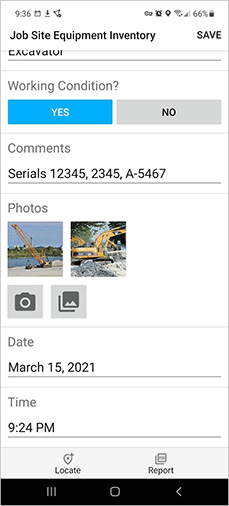
It’s easy to add photos to a record in a Fulcrum app: Take a picture with your phone or mobile device, or select a photo from your device’s gallery.
Taking a photo is great if you only need one picture. Fulcrum lets you take the picture, verify that it looks the way you want it to, and add it to the record.
Sometimes you want to take multiple photos and use the best one. Adding from the gallery has always been the best way to go for that scenario.
Both of those capabilities have been available for a long time.
Uploading multiple photos
Sometimes, however, you want to take a series of pictures and choose more than one for upload. For example, you might need photos of:
- A safety hazard from multiple angles
- All of your tools from a given area on your construction site, but there are too many to capture in one photo frame
- A specific piece of equipment in full, along with a close-up of a defect or problem
- An object that’s moving rapidly, and therefore might be blurry when you try to take a picture
The best way to handle that situation is to snap a series of pictures and select the best ones. Then you can upload all the images at once. (Only choose the best ones — you don’t need to clutter up the record with images you don’t need.)
As of our recent update, you can now do this in Fulcrum as easily as multi-selecting photos from your image gallery on your phone or mobile device.
Changing photo names on download
Once you’ve got all of those photos, you want to access and share them as quickly and effectively as possible.
It’s easy to download all of the data and media files you need into a single, convenient ZIP file — everything you need, all in one place. It starts with clicking the download button.
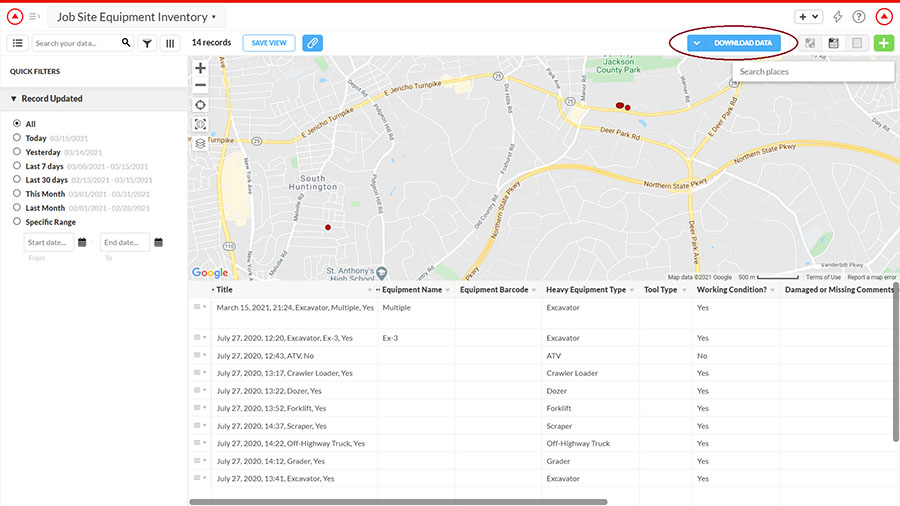
To make sure that you can correlate photos with records, the photos in the download are named by default after the Fulcrum ID. But that’s a long string of characters that’s hard to match by sight, so our customers asked us for a better, more productive way.
With our recent update, you can use any of the fields in the record as a naming convention for your filenames. My favorite — which also happens to be the default — is to use the record’s title. The title can include up to five fields from the record, including date and time stamps, which makes it a quick and easy way to sort and filter the photos as needed.
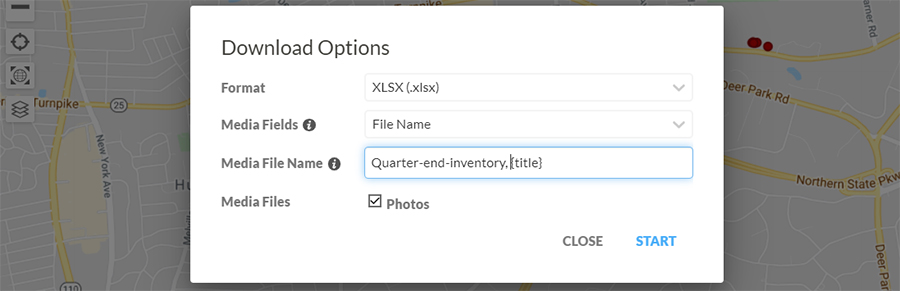
If your titles aren’t convenient for downloading, use form field data names to put the field values into the filename. This can also serve as a sophisticated way to make a unique identifier for your photos. Just insert them into the Media File Name field in curly brackets, just as you see “title” here.
Finally, you can add in constants as well. Here, I simulate photos downloaded as part of a quarterly report.
No matter what you choose, the photos are named in the record that you download. In addition, those same names are in the downloaded “photos” folder. Characters unsuitable for filenames, like colons, get replaced with exclamation points.

With this new feature, you can download all of your photos and easily keep track of which photo goes with which record. It’s convenient and productive.
Continuing to move the needle on image processing
These latest enhancements are coming alongside other new developments such as our new AI-based automated facial recognition and blurring capability. They also include key features that have been around for a longer time, like photo annotations and automated geotagging.
Image processing is a critical part of our customers’ work. We hope you find these enhancements useful. Let us know what you think!